Hello everyone! In today’s guide, we will be discussing how you can cash out bank logs using Xoom even if you do not have access to the email address associated with your bank log.
A quick note to say that all our logs at our shop come with access to the email address of the bank account holder for that log, but in a rare case if the email address password has been changed or you have an old bank log that did not come with email access, then do not worry, we have got you covered in this guide of ours.
In general, bank logs are very sensitive due to their bank security protocols in place to prevent theft of funds, but yet the easiest money that we make out of all our jobs has to be this one, and you can too once you have built up a bit of experience in this line of work, aka cashing out bank logs.

So before we start, let us warn you not to do a few things that will jeopardise your success.
- Never try to log in directly through the bank’s website (unless otherwise specified).
- Never try to log in or link the logs from an IP that’s not close to the billing address or timezone.
- Never try simulators for cashing out bank logs; simulators are for amateurs, period!
The above cautionary points are not the only ones but rather the most obvious ones.
HOW TO Cash Out Bank Logs Using XOOM
ACH (automated clearinghouse) is an electronic network for financial transactions, generally domestic low-value payments.
WIRE TRANSFER: It’s a method of electronic funds transfer from one person or entity to another.

A wire transfer can be made from one bank account to another bank account through an online banking app of the bank or by visiting the bank.
Both ACH and WIRE can be done online, but since we should not log onto the bank’s website, we will make that happen using the account number and routing number so that ACH can happen.
First of all, you should have the following info:
- Name on the Account
- Billing Address
- Account Number
- Routing Number:
- Correct Online Banking Username
- Correct Online Banking Password
Go to freshbooks.com and signup for an account; once done, on the bottom left of the Freshbooks account, look for Accounting.
Click on bank reconciliation, then bank connections.
Now it should be like this: “Accounting = Bank Reconciliation = Bank Connections”, Select your bank logs, then use the username and password (no copy and paste)
if the logs are correct (and they should be if you bought them on our site), you should see a dialog showing the available balances click ok.

Now to start importing transactions, you have to select a random date and amount on each account then go back to bank connections and right on top click import now go to payoneer.com and sign up for an account using your own info once approved.
Cashout Now go to xoom.com and signup using the details from the bank logs Start sending money to your Payoneer account or any other inside Xoom to withdraw funds into your own bank account.
If you are unsure about anything and would like to show you everything, you can always buy our masterclass, and we will be happy to spare time to teach you.
Did you find this guide on successfully cashouting from Xoom 2025 useful? If so, you can always write to us to tell us about your views & reviews, and of course you can request more articles on a specific subject.


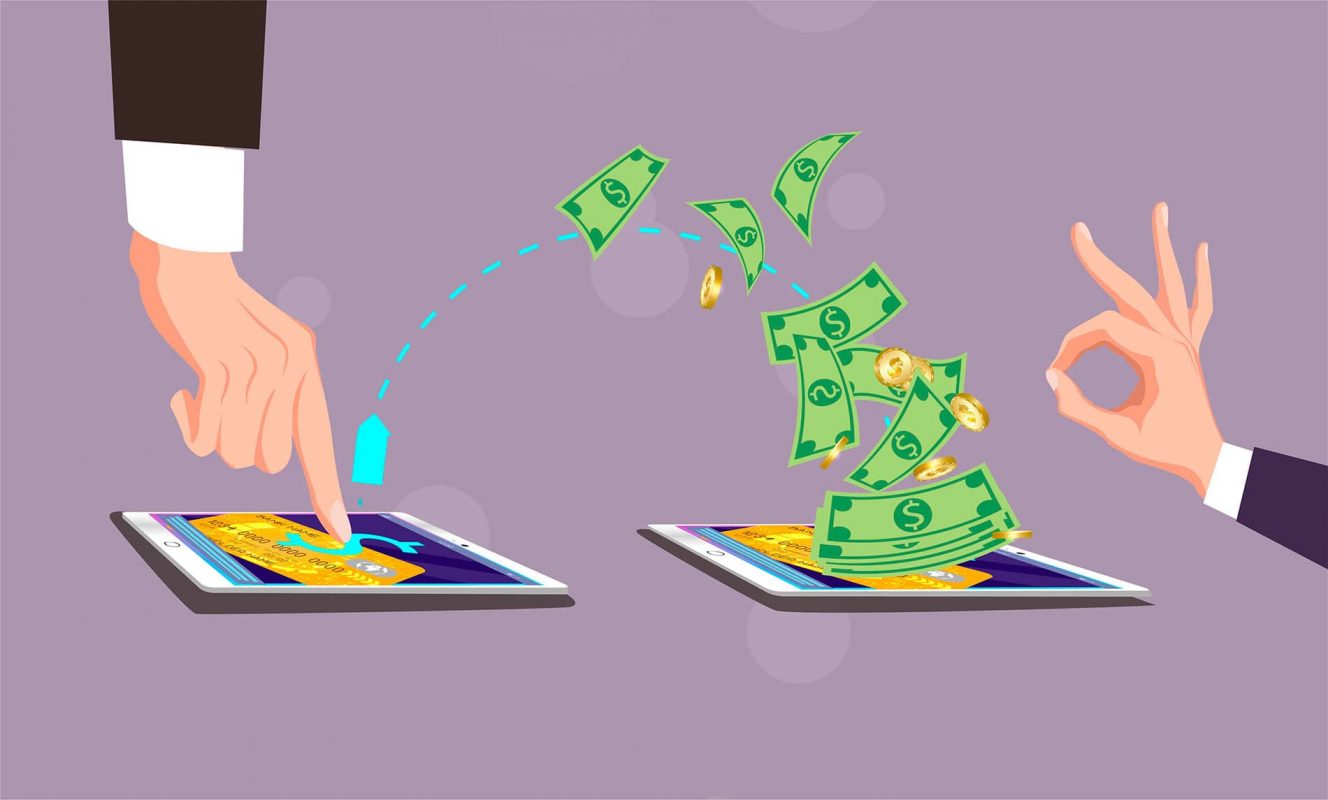
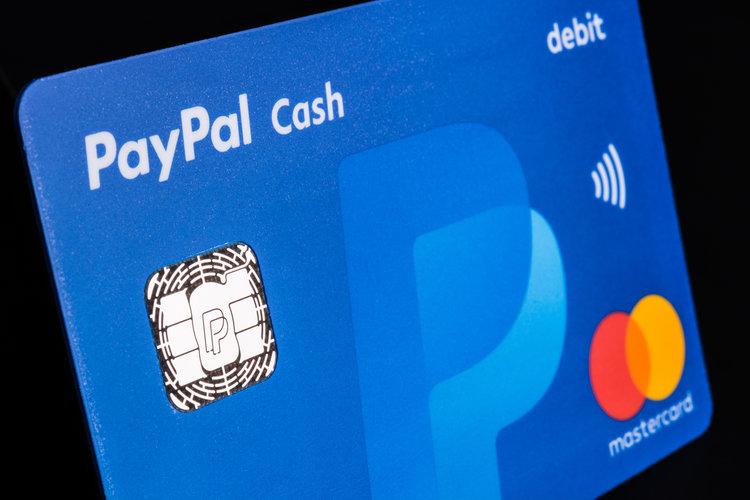
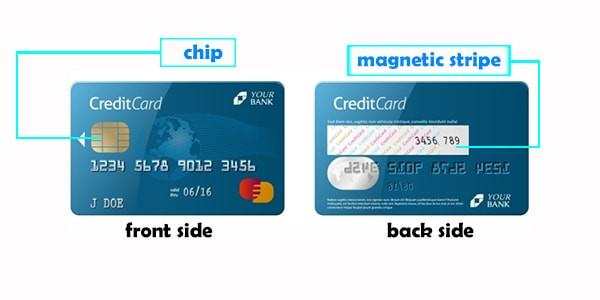
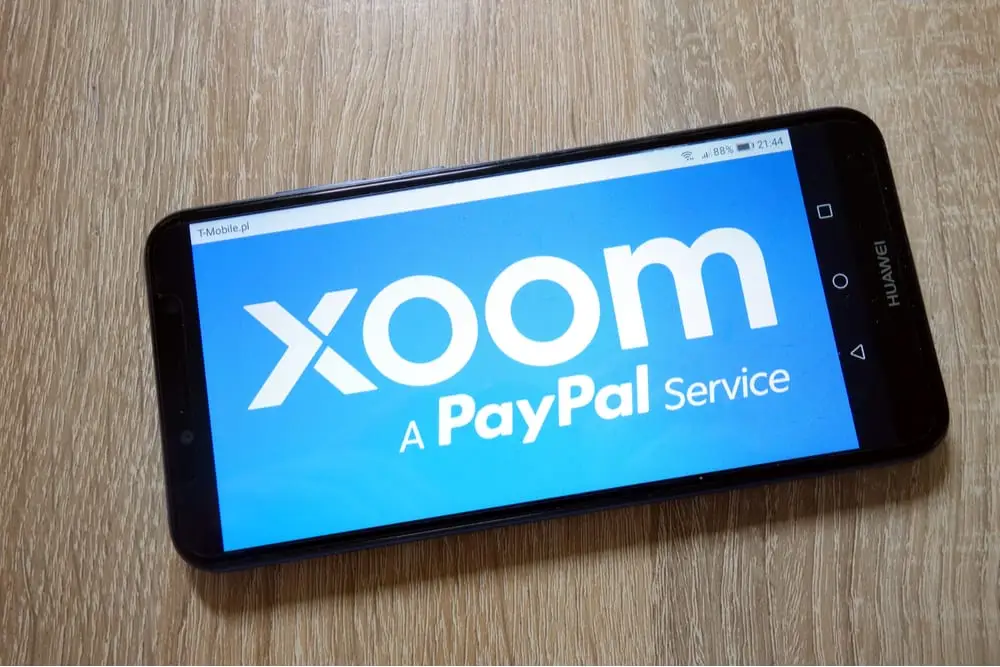
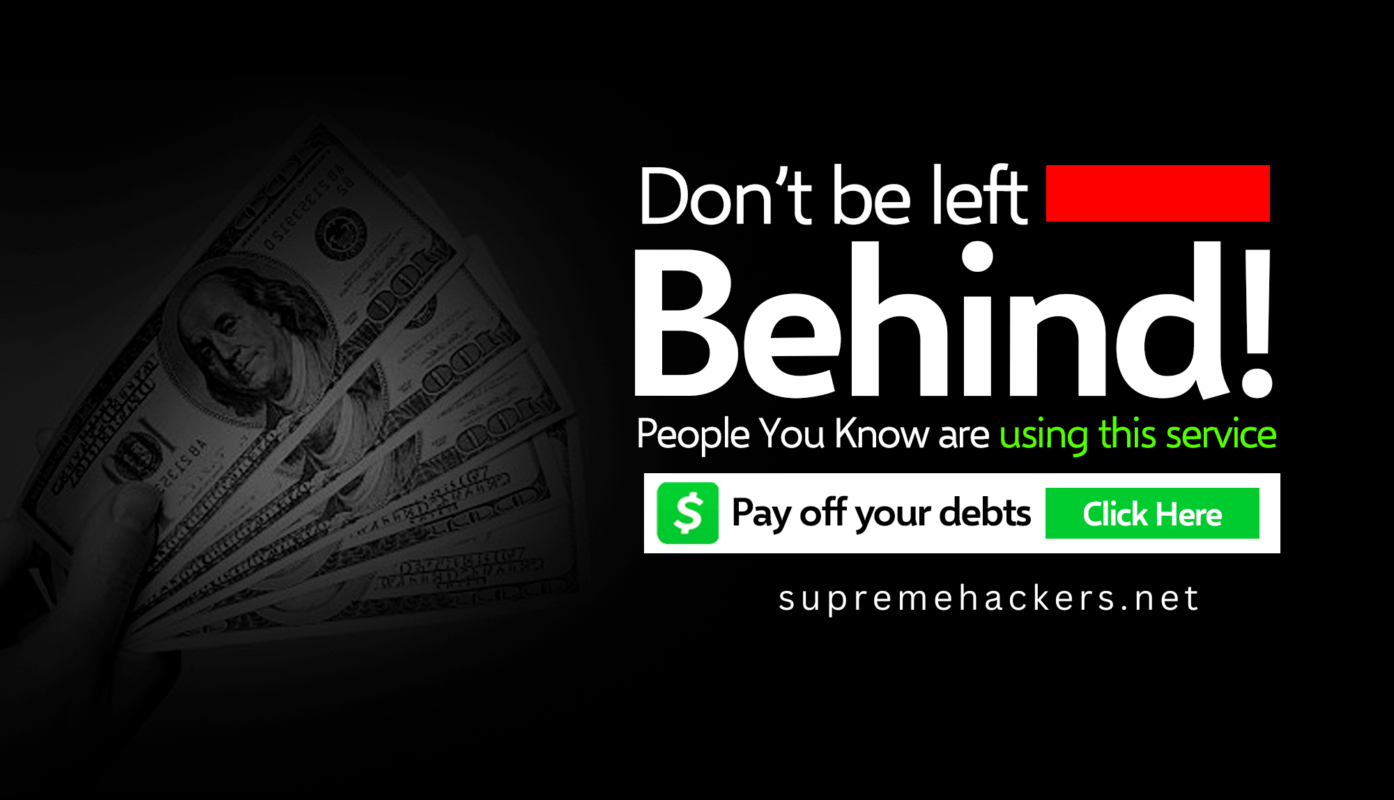




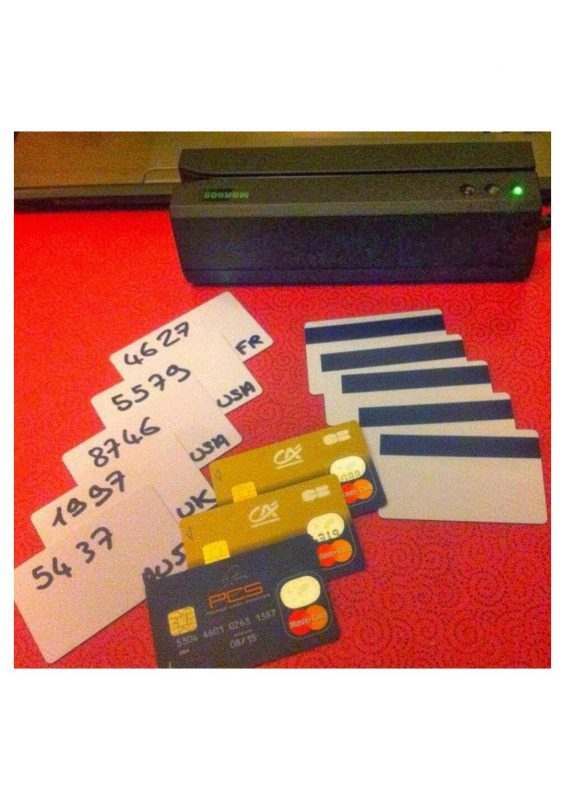
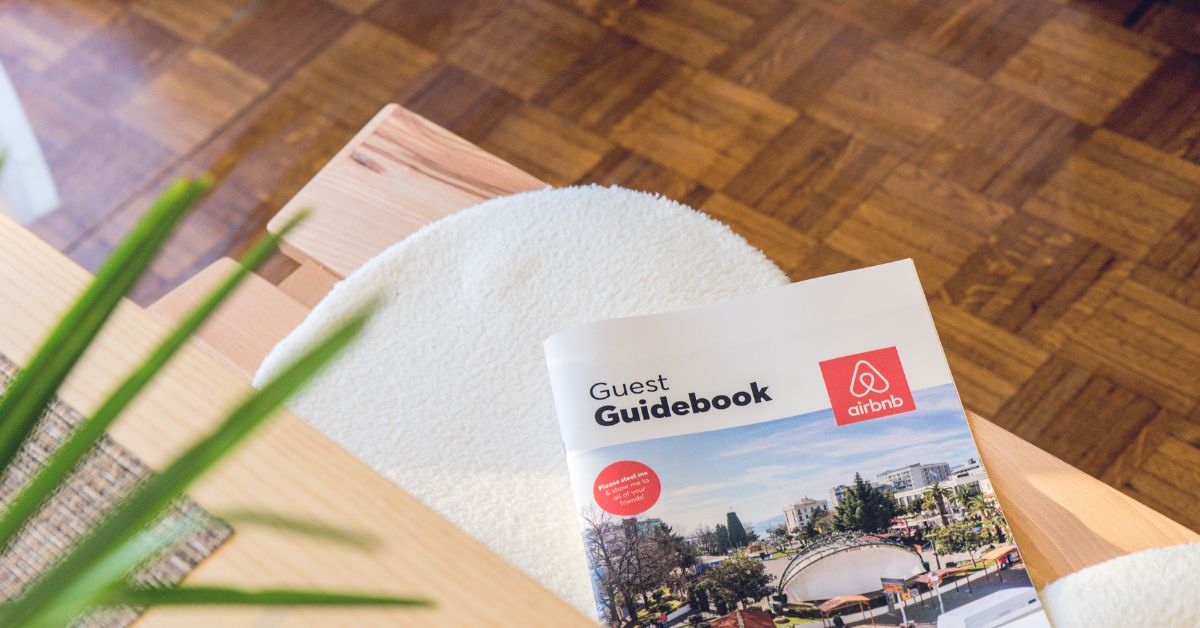

Leave a comment